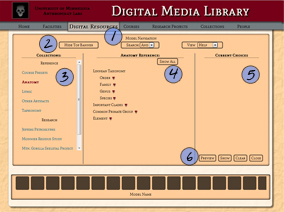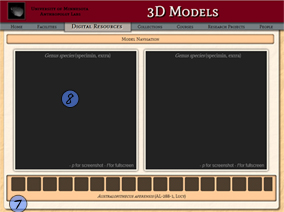3D Model Library
The Evolutionary Anthropology Laboratory houses equipment for collecting three dimensional data on surface morphology, including coordinate measurement machines, laser scanners, contact scanners, and structured light scanners. Researchers are currently developing analysis techniques for primate crania, stone tools, and surface modifications on archaeological bone.
We also use three dimensional animation software to create interactive movies of bones and objects students learn about in anthropology courses. Examples of these movies can be found on the following page (3D Movies).
The EALs 3D Center is funded in part with grants from the College of Liberal Arts' Plant Fund and the InfoTech Fees Committee in CLA's Office of Information Technology, as well as support from the Department of Anthropology and the Department of Geology.
We actively seek collaborations to share resources and develop new projects. Please contact Matt Edeling (mjedling@umn.edu) for more information.
Requirements
In order to properly use this page you must use one of the following browsers:
- Chrome (models and video)
- Firefox (models only)
To begin exploring our model database, click on the "Model Navigation" button above.
Click Here for Course Presets
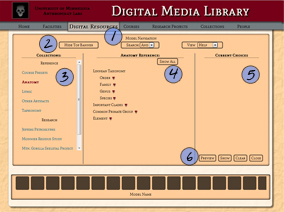
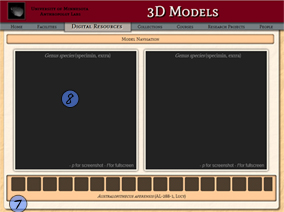
Navigation Help
 To open or close the navigation pane, click on the top section labeled "Model Navigation."
To open or close the navigation pane, click on the top section labeled "Model Navigation."
 The buttons across the top of the navigation pane control the basic page layout. Their functions are as follows:
The buttons across the top of the navigation pane control the basic page layout. Their functions are as follows:
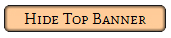
The "hide Top Banner" button removes the maroon colored banner at the top of the page. If you cannot see the text under the film strip [Australopithecus Aferensis (AL-288-1,Lucy)], you will need to use this option.
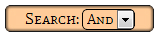
The "And/Or" button allows you to toggle between an "And" or an "Or" search pattern for navigation of the models.
The "or" setting allows you to choose terms from any of the sectioned areas by clicking as many check boxes as you are interested in seeing. You may choose from any dropdown section on the page with the "or" option.
The "and" setting will only allow you to choose one radio button from each drop down menu, limits your selection to include only those options that work with your previous choices, and restricts you to one sectioned off area of the page, based on your first selection. You may choose from any dropdown menu within a section for the "and" option.
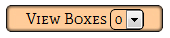
The view boxes option allows you to choose 1,2,or 4 boxes to view models in. If you choose a search option labeled "Preset", the boxes will be set in a prearrange order.
 This is the area where you will choose the model category you want to search.
This is the area where you will choose the model category you want to search.
 Once you have chosen your category on the right, you can choose the types of models you want to appear here. You need not choose something from every drop down section, nor do you need to start at the top of the drop down sections. The "Show All" button will show everything in the category.
Once you have chosen your category on the right, you can choose the types of models you want to appear here. You need not choose something from every drop down section, nor do you need to start at the top of the drop down sections. The "Show All" button will show everything in the category.
 All of your current choises appear here.
All of your current choises appear here.
 Once you have all the search terms you are interested in, press the "Preview" button to populate the models below. The "Show" button populates the models and closes the navigation panel. The "Clear" button emtpies out your choices. The "close" button closes the navigation pane. Preset options will populate the models when you choose them and do not require pressing the find models button.
Once you have all the search terms you are interested in, press the "Preview" button to populate the models below. The "Show" button populates the models and closes the navigation panel. The "Clear" button emtpies out your choices. The "close" button closes the navigation pane. Preset options will populate the models when you choose them and do not require pressing the find models button.
 Choose your model by clicking on the model in the film strip. The strip will scroll if needed, and the name of the model you are choosing will appear at the bottom of the strip. Drag and drop the model into one of the black boxes. You can drag and drop into a box which is already loaded with a model to load the box with a new model.
Choose your model by clicking on the model in the film strip. The strip will scroll if needed, and the name of the model you are choosing will appear at the bottom of the strip. Drag and drop the model into one of the black boxes. You can drag and drop into a box which is already loaded with a model to load the box with a new model.
 Click and drag the model to turn it around. To change the size of the model, press the middle button of the mouse and drag the mouse forward or backward to zoom in or out.
Click and drag the model to turn it around. To change the size of the model, press the middle button of the mouse and drag the mouse forward or backward to zoom in or out.